- Report
- Report
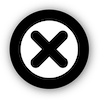
We're here to help you leverage this tool. Many common questions are easily answered below. However, at the bottom is a phone number and email of how to reach us if you have any unanswered questions about this tool, need additional information on a vendor, or want to order products for a customer. Or maybe you want to learn about our award winning Digital Security Practice Builder Program to help kick start your security practice or take it to next level. Whatever it is, as our partner, we are here to help!
Purpose:
The SPI Tool was created to assist Tech Data Partners in developing solutions for their customers. It also provides insights into the Tech Data Security and Analytics vendors we offer the channel.
Instructions:
- Select the country from the right dropdown where the end-user is located. This so only the vendors Tech Data is authorized to distribute within that country show up in your search.
- Select the area you are interested in researching. Currently we have three areas: Security, Security - Public Sector, and Analytics.
- Hover over a column and use your scroll wheel to view the items.
- Select one or more Vendors to see the associated Products and Security Categories.
- Select one or more Products to see the associated Vendors and Security Categories.
- Select one or more Categories or Sub-Categories to see the associated Vendors and Products.
- Click on Report button to view additional details on the items selected in the Products/Services column
Reset Button:
Reset the columns to their initial state with all data values. This is a common mistake people make. They will narrow down their search and then click on another category before "resetting" the data. To capture all the solutions available to you for a given search, make sure you click the "reset" button each time.
Report Button:
Generate a report on the “Report” page with the detailed Product/Service information such as Product/Service Description, Vendor product website link, Tech Data contact, associated security category and vendor name. For the MSSP solutions you will see information on the Partner and End-User Benefits. If a specific Product/Service is selected, the report will contain information for only the products/services selected. If no products/services are selected, the report will detail product/service information for all items currently listed in the Products/Services column on the Home/Search page. There is a “back” button in the lower right corner of the Report page to take you back to the Home/Search page.
Search Bar:
In the upper right corner of the screen is the search bar to help you locate specifically a Product/Service which contains the keyword you are typing. However, if you are interested in finding out all Products/Services that fall into the "category" or "sub-category" of the keyword you are typing, it is best to scroll to those categories or sub-categories in columns three and four of the tool, rather than using the keyword search bar, which is only searching on column two of the tool (Product/Services).
Countries Dropdown:
You’ll notice, below the search bar in the upper right corner, a dropdown with an alphabetical listing of countries. Select your applicable country by scrolling down or by typing in the box. The list will filter down the countries after typing each letter. If you select "All Countries" it will provide an unrealistic view of the solutions available for an end-user customer, and not filter the data properly.
Security Dropdown:
To the left of the country dropdown list is the ability to select an area other than Security such as "Security - Public Sector" or "Analytics." For all of the "Security - Public Sector" solutions, on the Report page, which gives details about the solutions, there is contact information for both Tech Data as well as DLT for several vendors. DLT, a company very strong in the public sector (especially the federal space), was acquired by Tech Data fairly recently. Because the two companies are not fully integratated at this point, you will see separate contact information in case you are used to dealing with one company over the other.
Export Button:
Converts the data in the report to an Excel workbook format and becomes a downloaded file on your computer. This will enable you to sort or manipulate the data as you see fit.
Contact Us:
There is contact information once you generate a report for a product or service. However, you can always call the general security solutions line with any question and one of the members of our team will be happy to assist you.
Call: 800-237-8931 ext. 5540508
Email: SecurityServices@TechData.com
Welcome to the Tech Data SPI Tool. This resource includes multiple ways to search for solutions. Click on the "Instructions" button at the top right corner for more details once you enter.
In what country are you located ?
In which area are you interested ?
Would you like to set your current location’s country to the “Country�? filter?